- Open Virtual Terminal by clicking on the Virtual Terminal button on myROAM’s App Dashboard.
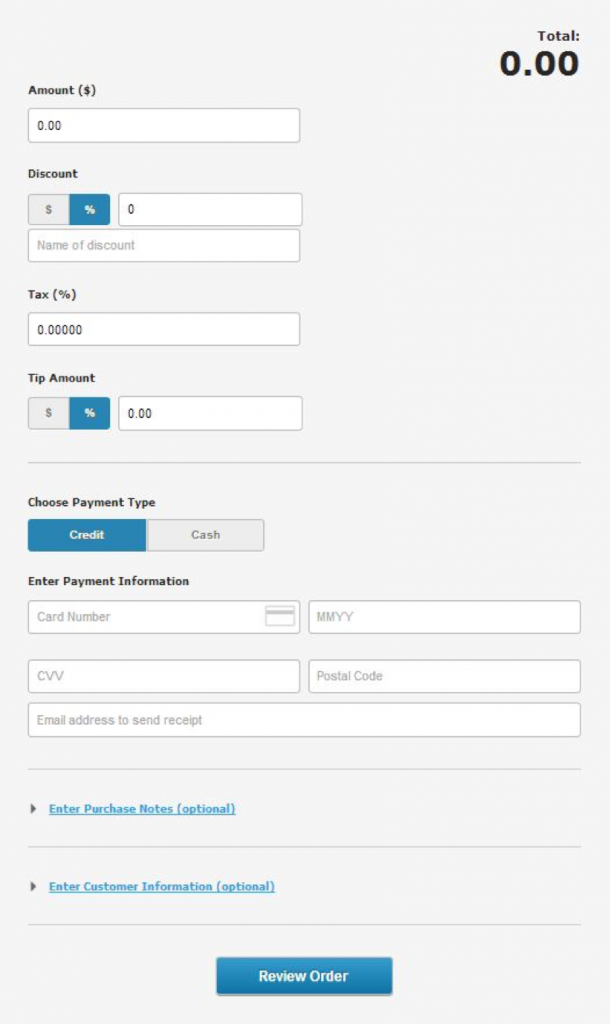
- Enter the following information
- Amount: This value should not exceed $100,000.
- Discount: This value should not exceed the Amount.
- Tax
- Tip
- Under Choose Payment Type, click on the Cash button.
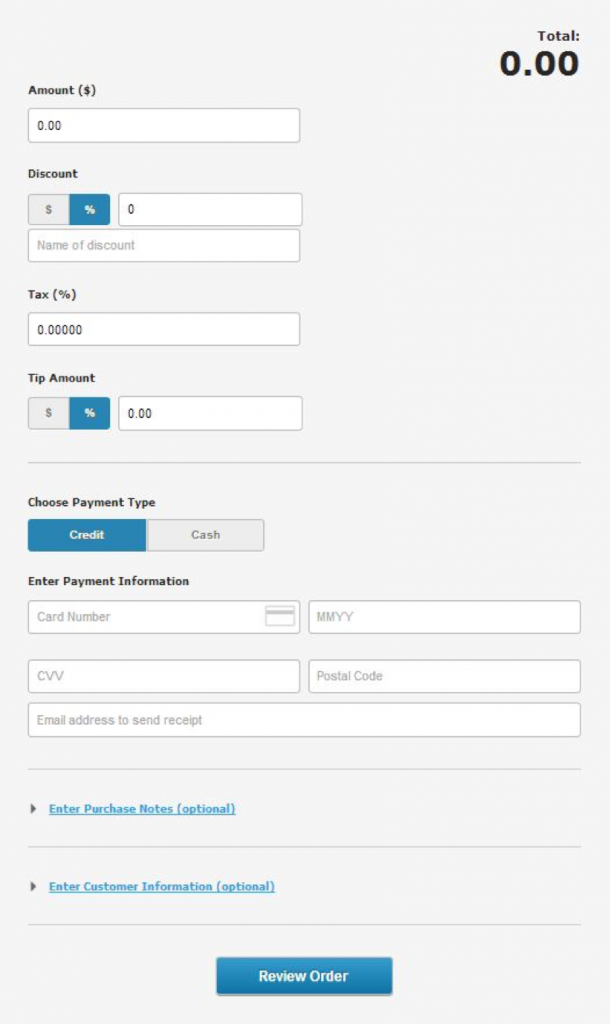
- Enter the cash received from your customer in the Cash Received field.
- Enter customer’s email address if you wish to email the transaction receipt to the customer.
- Click on the Enter Purchase Notes (Optional) link if you wish to enter Purchase Notes and Invoice Number for reporting purposes.
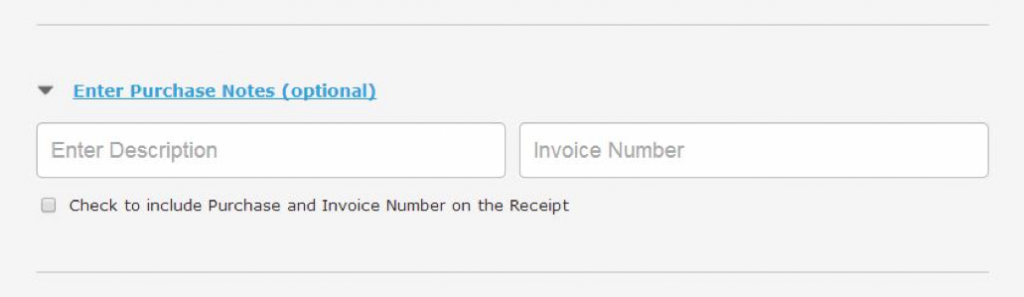
- To include Purchase Notes and Invoice Number of the transaction receipt check the check-box.
- Click on the Enter Customer Information ( Optional ) link to enter your customer’s contact information.
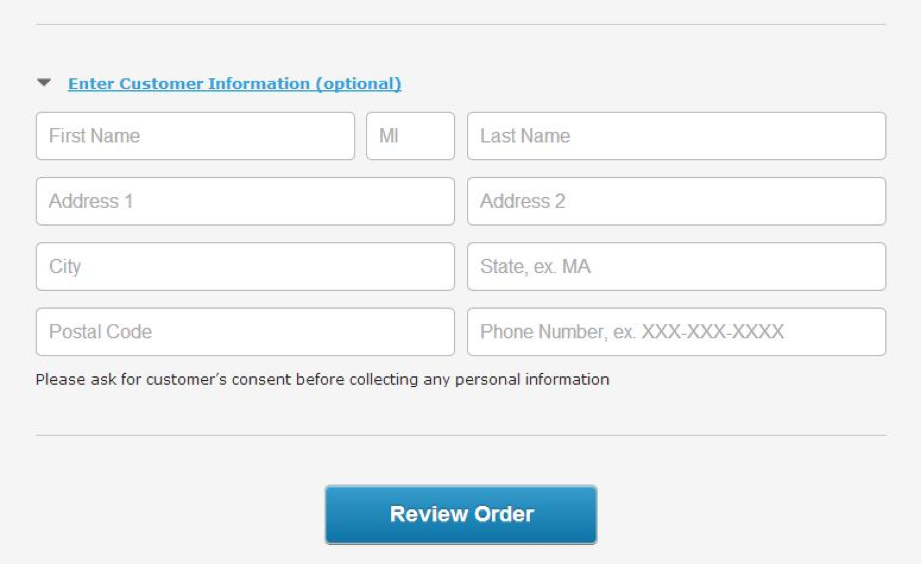
- Click on Review Order to check the order before submitting.
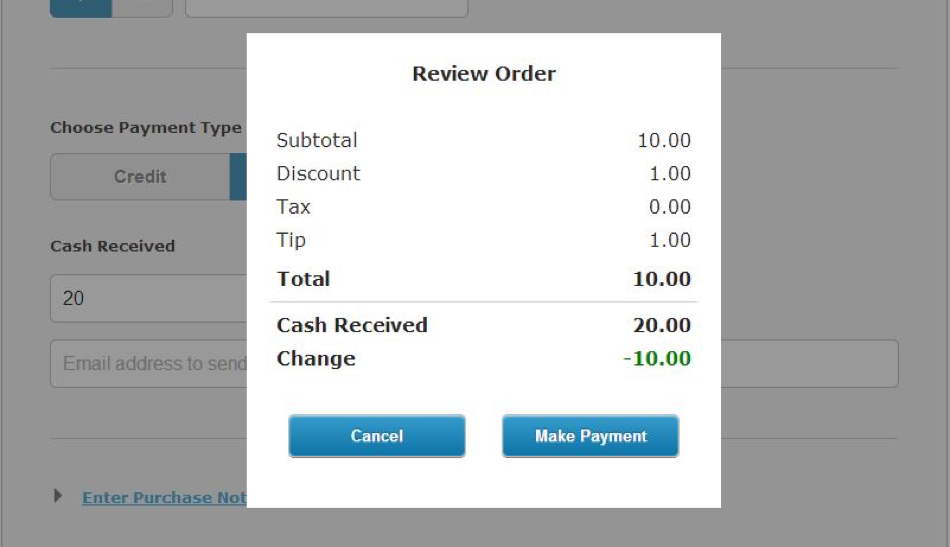
- After reviewing the order click on the Make Payment button to submit the transaction.
- Click OK to return to the Virtual Terminal.