Please note that if you have already completed some or all the steps described above from myROAM, you will not be asked to complete them again on ROAMpay X4.
- Download the ROAMPay X4 app.
- For Android devices go to the Google Play store.
- For Apple devices got to the Apple App Store store. Please note that on an iPad, look for ROAMpay X4 under ‘iPhone Only’ apps.
- Launch the ROAMPay X4 application.
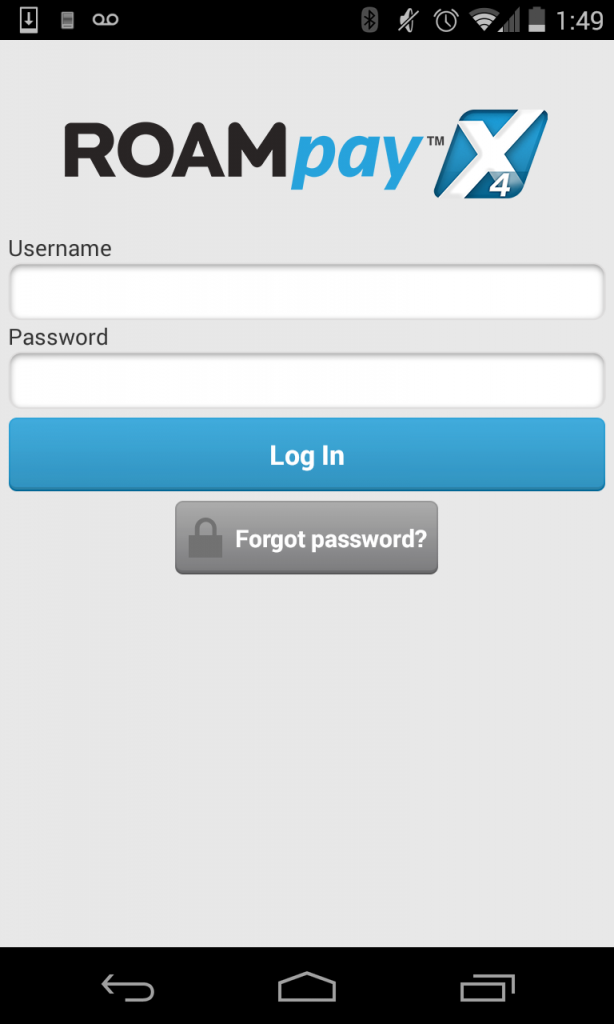
- Tap the Username field and enter the username provided in the Welcome email.
- Tap the Password field and enter the password provided in the Welcome email.
- Tap Log In to Log in to the app, and see the Terms and Conditions.
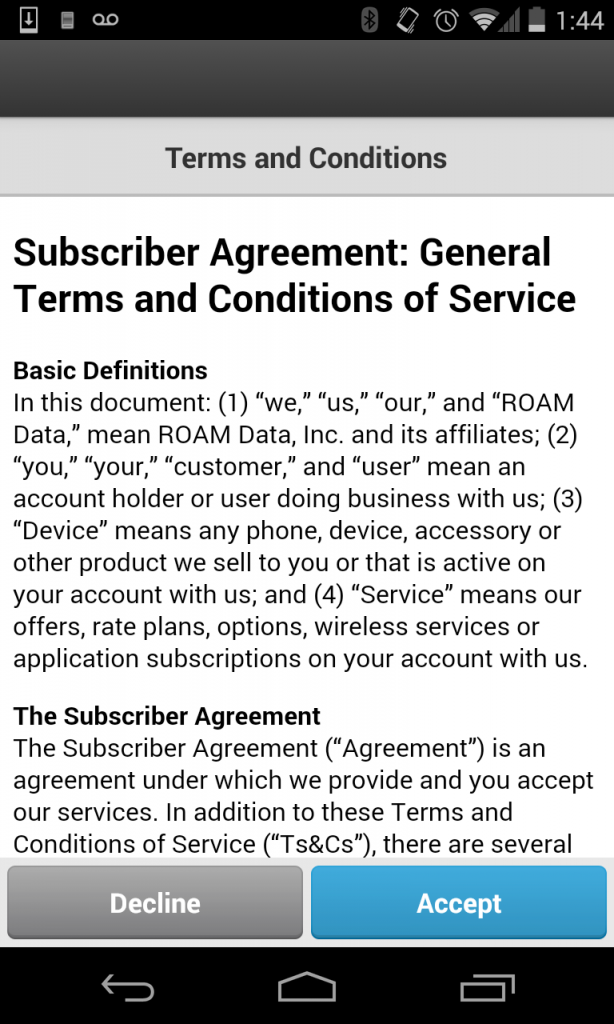
- Read through the Terms and Conditions, and tap accept to proceed.
- You will be presented with the Personal E-mail Address screen. This is the e-mail that will be associated with your account, to receive update notifications and transaction confirmations.
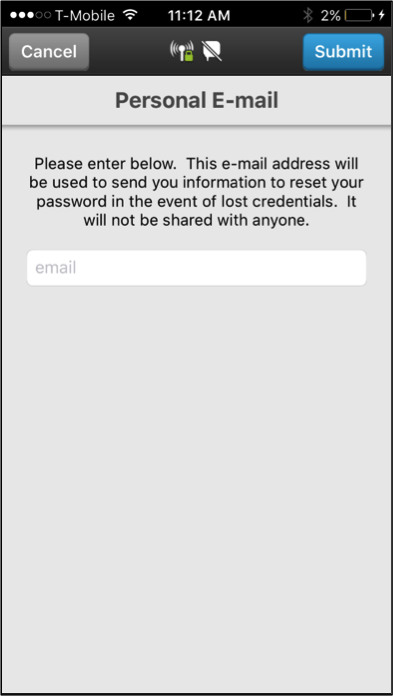
- Type the e-mail address that you would like associated with the account into the space provided, and tap the Submit button in the top right corner to proceed.
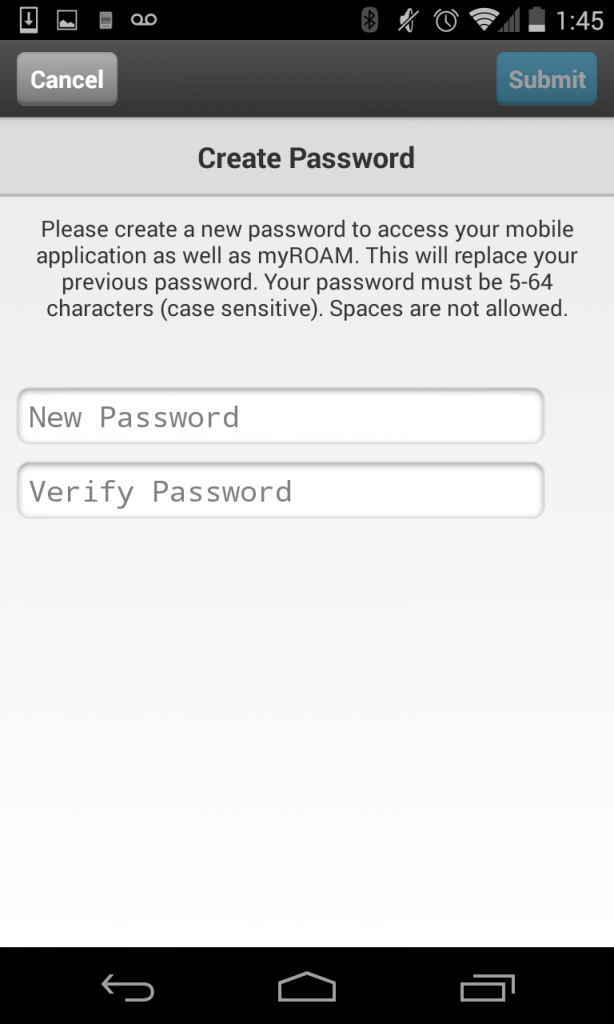
- You will now be prompted to create a password for your account. This password will also be used to access the myROAMportal associated with your account. Password must be between 5-64 characters (case sensitive). Enter the same password in both fields, and tap Submit.
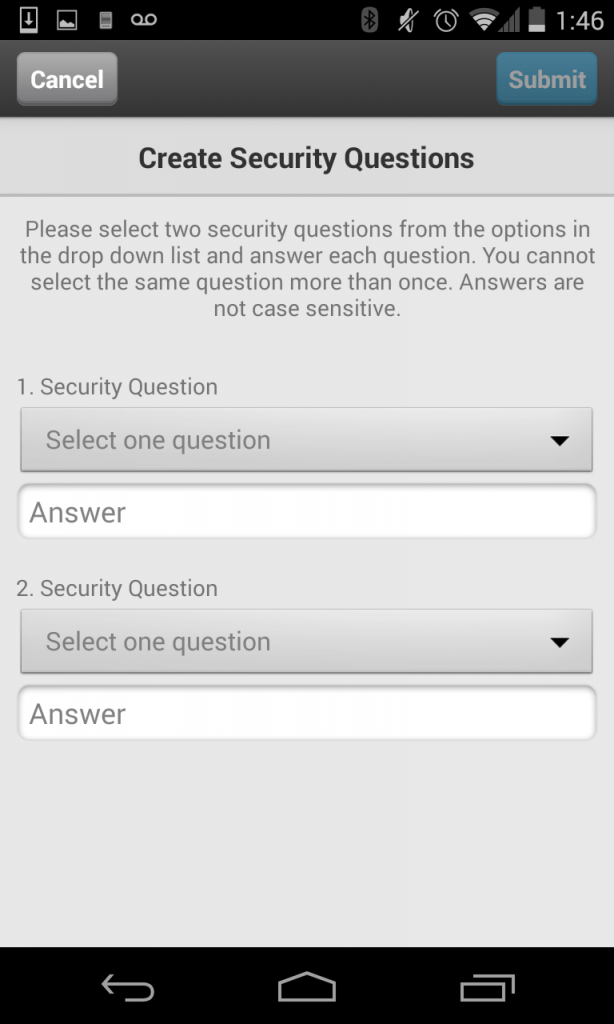
- On the next screen you will be asked to create two security questions required to reset your password.
- Select the first drop down and choose your security question.
- Enter the answer in the text field below.
- Select the second drop down and choose a second security question.
- Again, enter the answer in the text field below.
- Tap Submit.
Your account is now active to begin using & processing transactions within the ROAMpay X4 application.