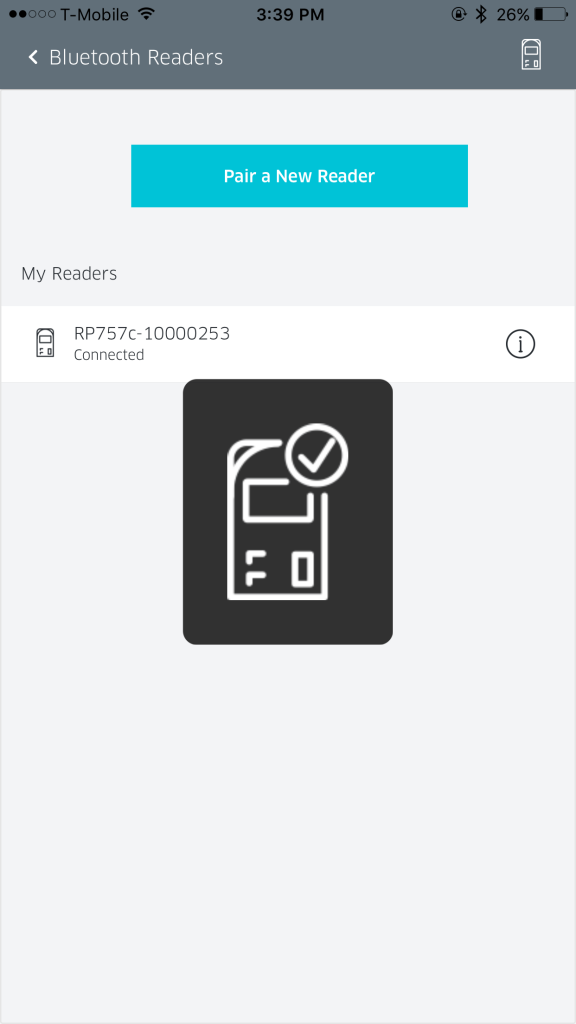Pairing via Bluetooth
The RP750x reader pairs seamlessly to your device via Bluetooth. Follow the instructions below to pair:
1. Go to the cart screen.
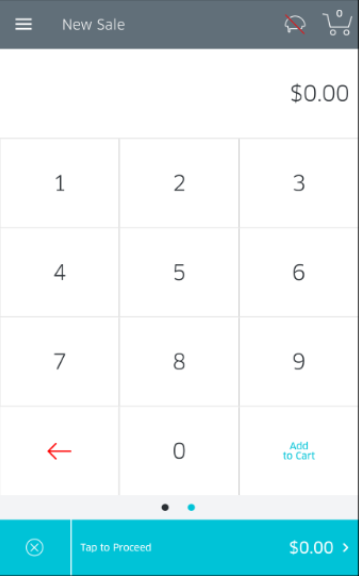
2. Tap the Menu icon in the top-left corner to go to the Settings section.
3. Tap the Settings row.
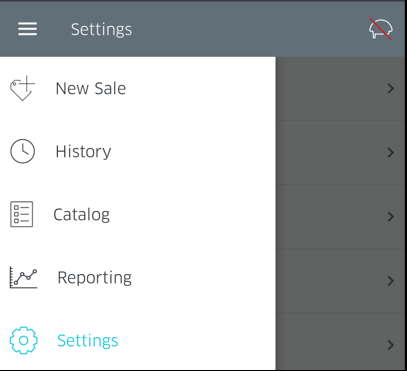
4. On the Settings screen, tap on Manage Readers.
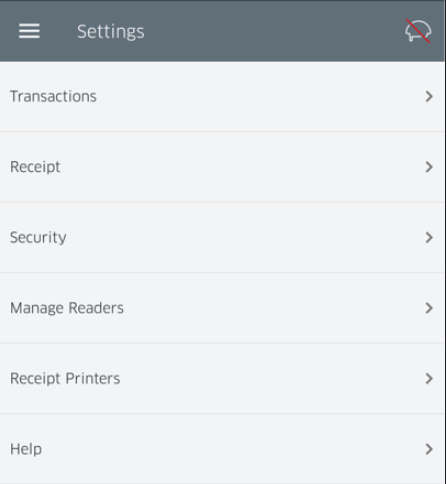
5. You will now be presented with the Manage Readers screen. Tap on the Connect a New Reader button.
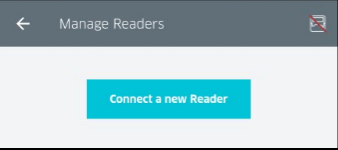
6. You will now be asked to select the connection type for your reader. If pairing via Bluetooth, tap on Bluetooth.
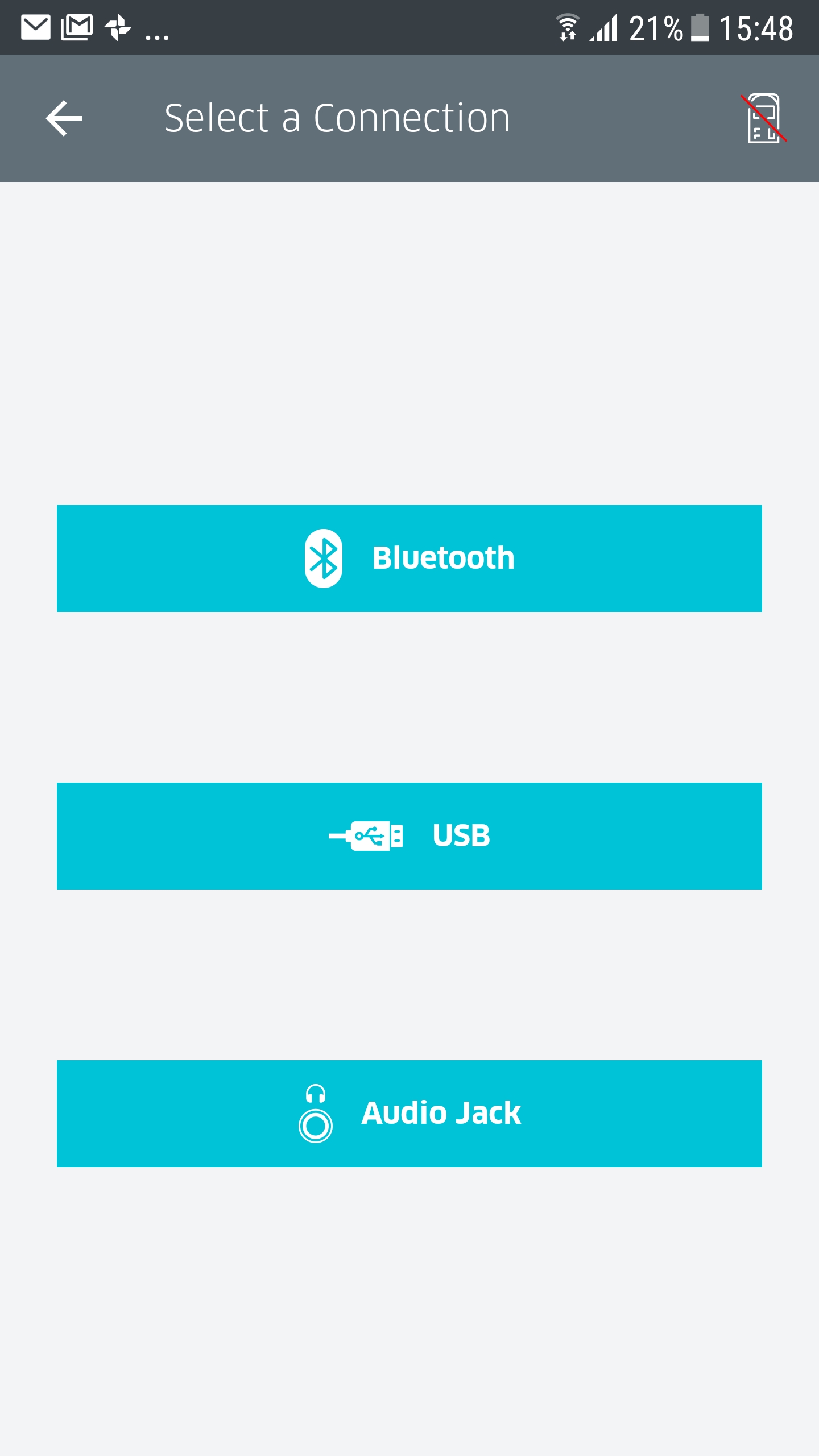
7. RPX5 will prompt you to select the type of reader you wish to connect (MOBY, RP45x or RP75x Series). If you are pairing the RP750x, tap the corresponding image.
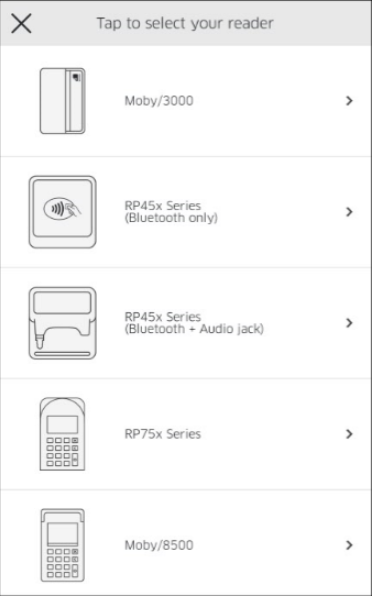
- The application will now provide you with instructions to pair the reader, as displayed below. As soon as the reader is detected, it becomes available under Available Readers.
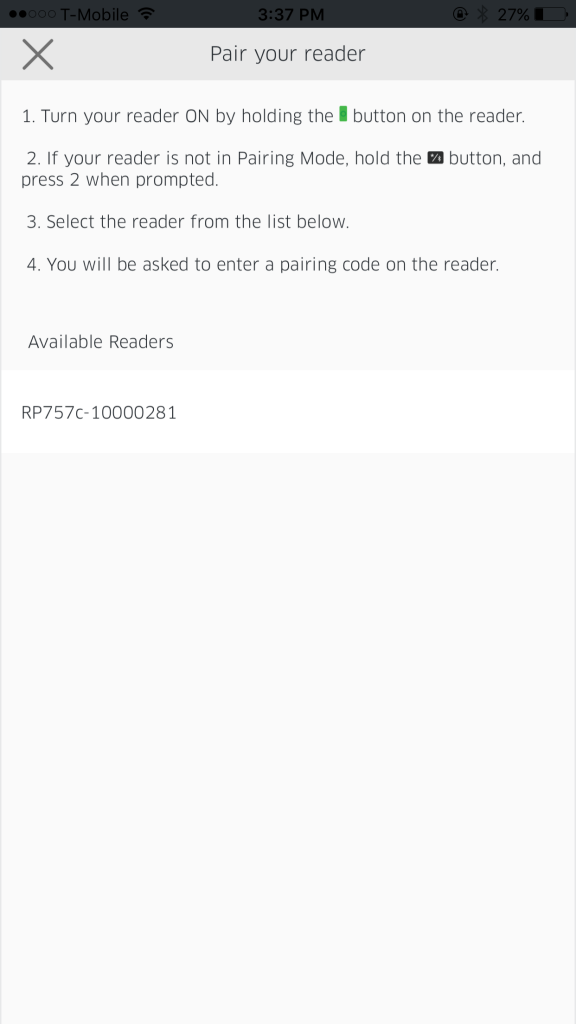
9. Tap the available reader to start pairing the reader with the application, at which point the Pair your Reader dialogue will disappear. The application will then provide you with a Bluetooth Pairing Request as seen below.
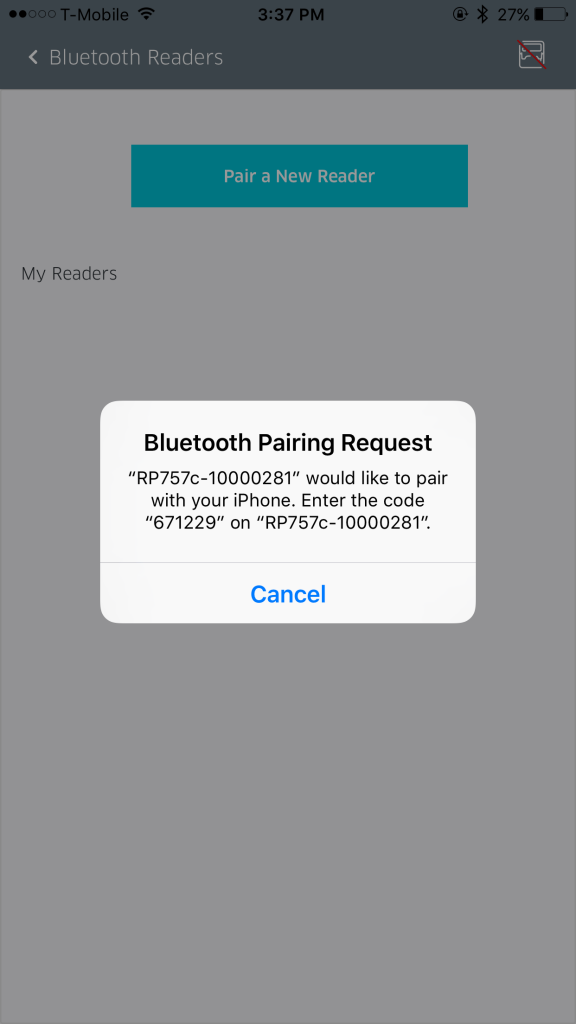 10. Enter the code, as prompted.
10. Enter the code, as prompted.
11. If the code matches, the application will begin pairing with your reader. Important: While Pairing or Setting up process is in progress: The “Disconnected Reader + Spinner” animation will be shown to the user in the app’s header AND the Text under the reader in My Readers will be Connecting… (The entire Reader row and the Info icon will not be tappable)
12. Only after the reader is ready to accept transactions (after Setup) the following events will happen at the same time:
• The “Disconnected Reader + Spinner” animation will be replaced by the “connected reader” icon AND
• The Connecting… text on the Reader row will be replaced by Connected.
• The following icon will flash on the screen for a second.