- Go to the Cart screen, as shown below:
Phone: 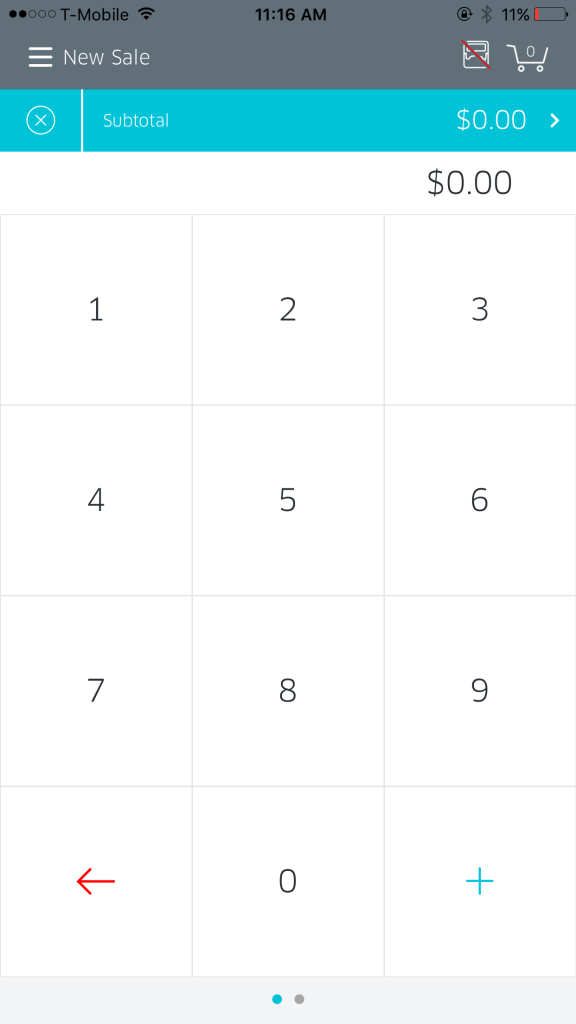
Tablet:
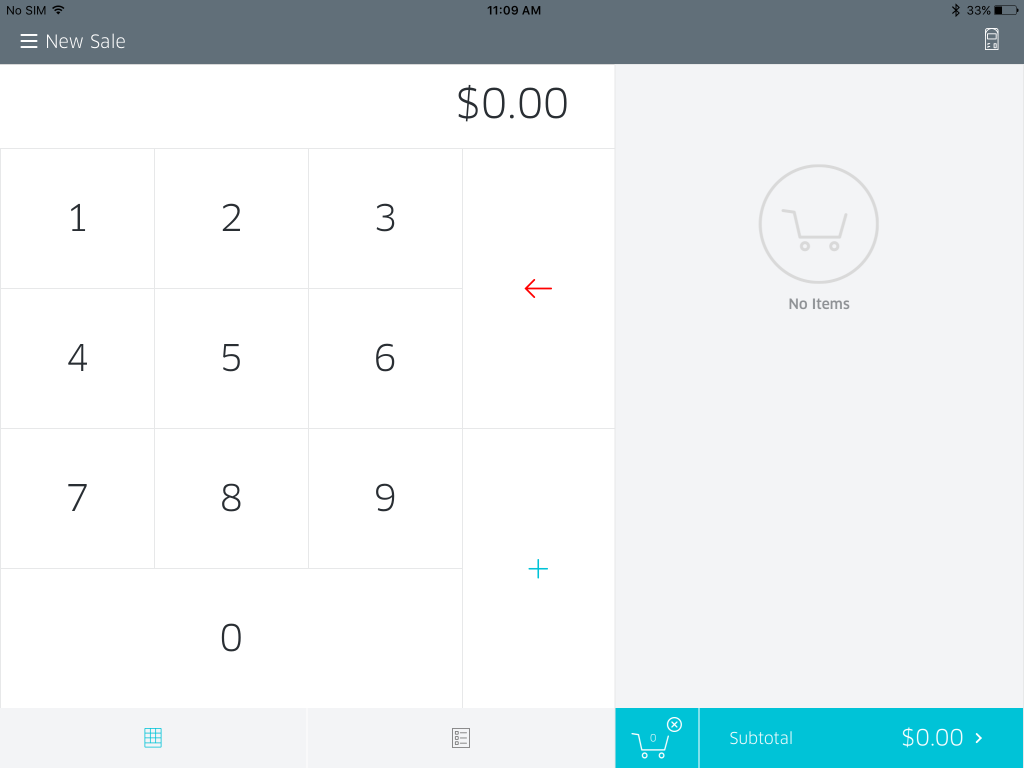
- From the Cart screen, tap the Menu icon on the top-left corner to go to the Settings section. This option will show the title of the current screen on display.
- You will now be presented with the Menu screen. Tap on
Phone: 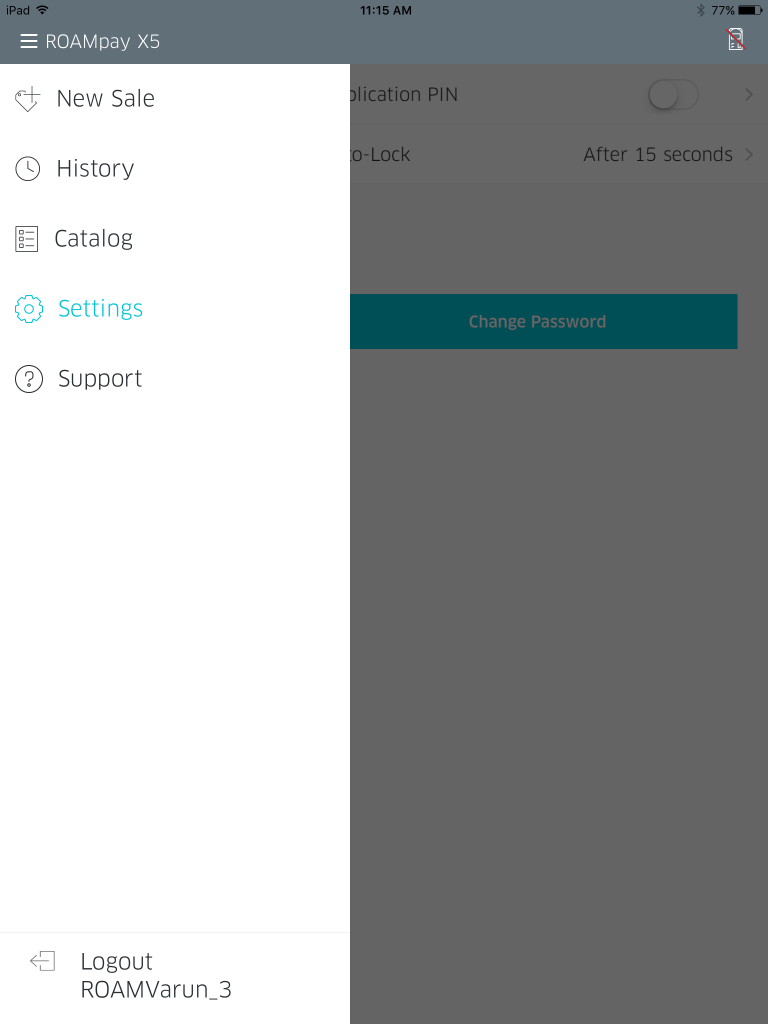
Tablet: 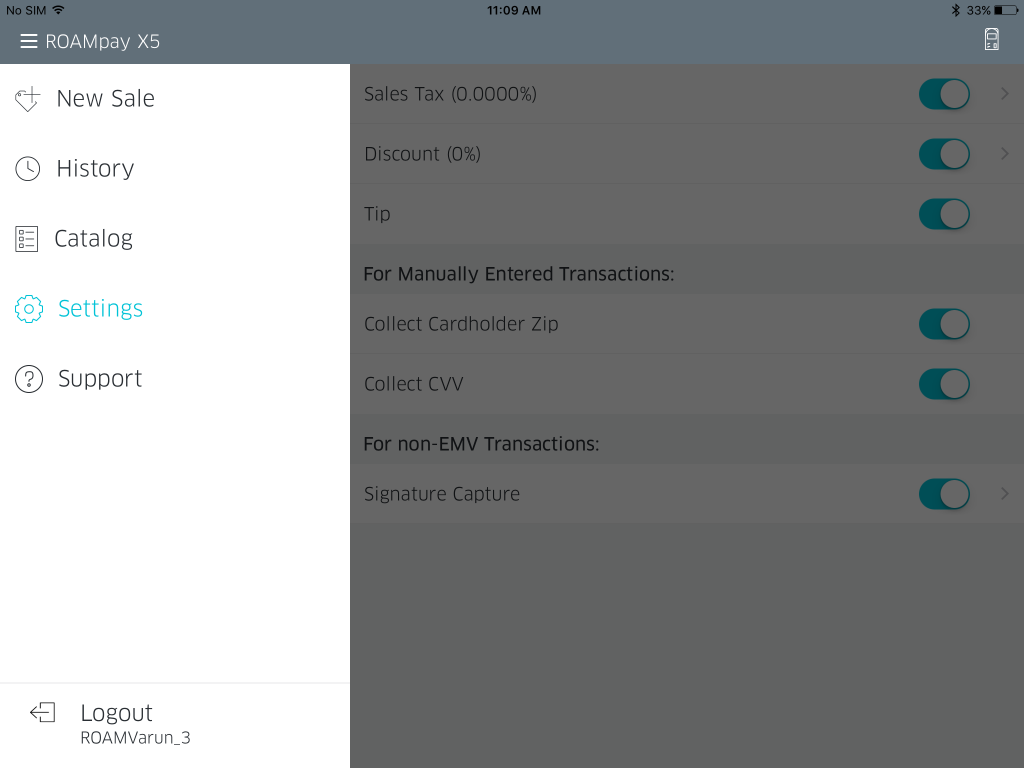
- Tap Security
Phone: 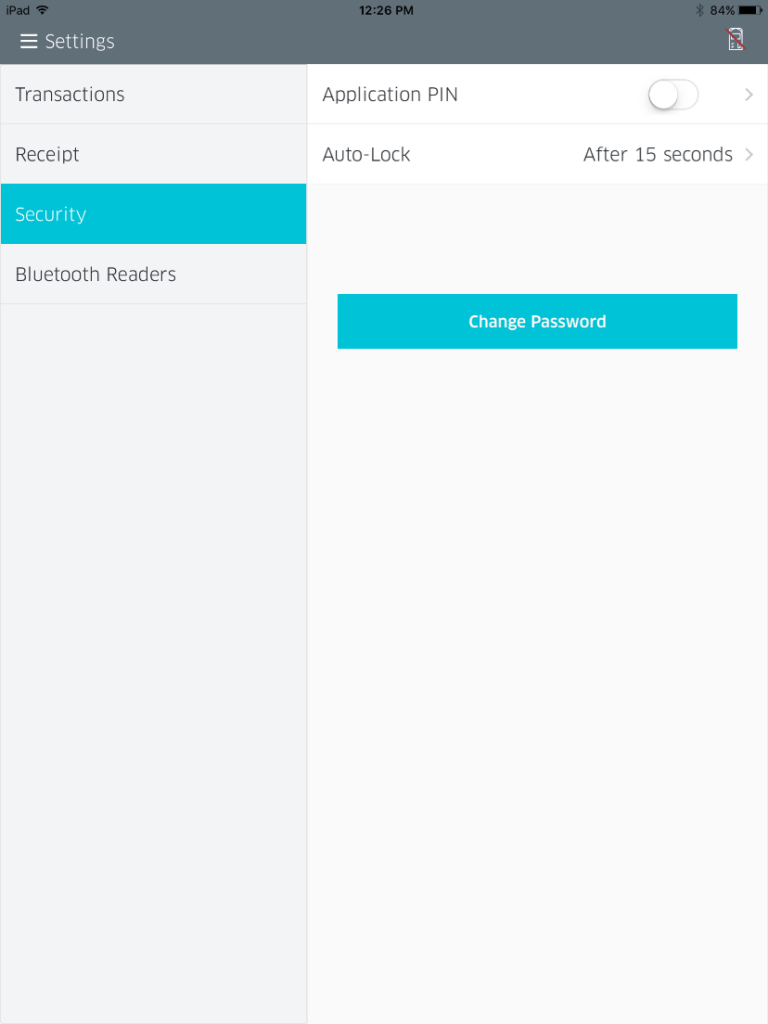
Tablet: 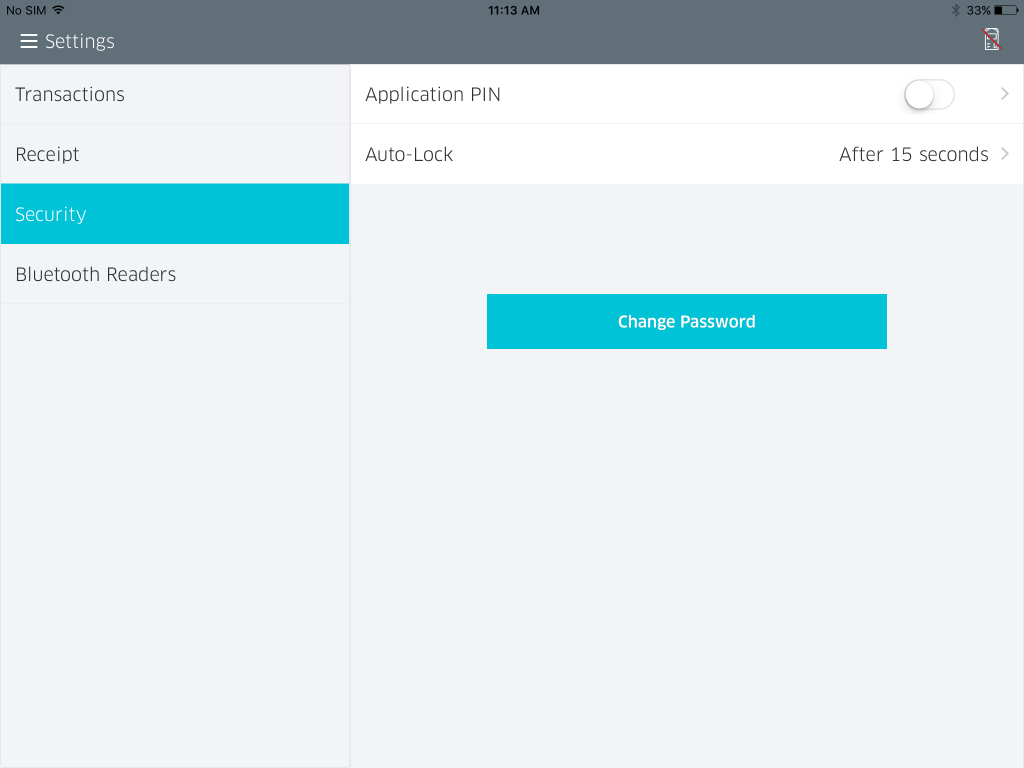
- Tap the Application Pin slider to toggle OFF/ON.
- Setting the Application Pin for the first time:
- Tap the slider on the Application Pin row to set it to ON. This will take you to the following Set/Change Application Pin Screen.
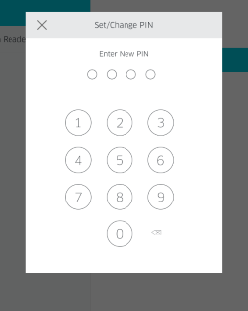
- This screen will prompt you to set your pin for the first time, or change it if you’ve previously set one.
- Enter a 4 digit PIN
- Reenter the same PIN
- Tap the check-mark in the upper right-hand corner to save.
- To disable the Application PIN:
- Tap the slider on the Application PIN row to set it to OFF