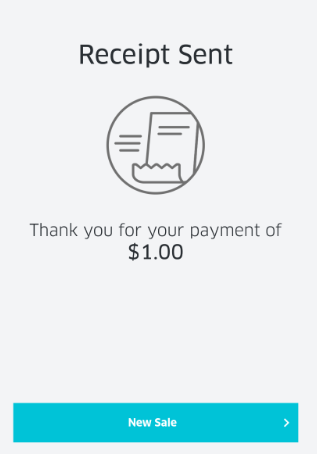-
- Add items to your cart.
- Use the Tap to Proceed button to be directed to the Review Order screen.
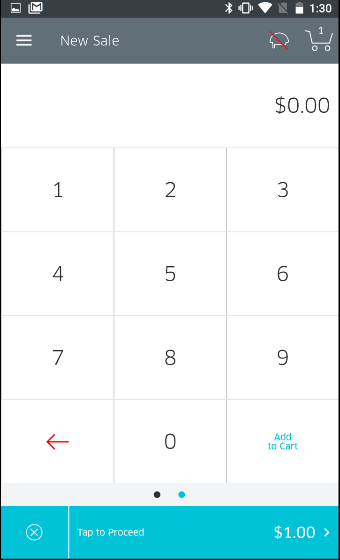
- Review your order.
- Tap the Select Tender button at the bottom of the screen to proceed with the transaction.
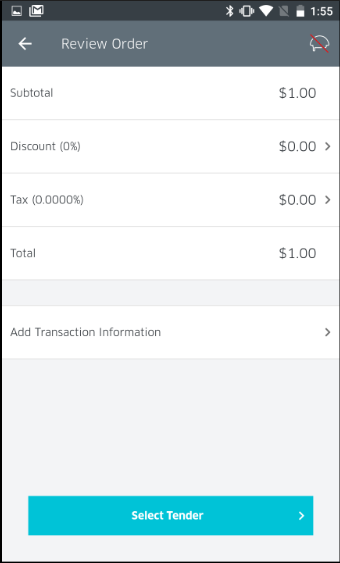 5. Tap Keyed.
5. Tap Keyed.
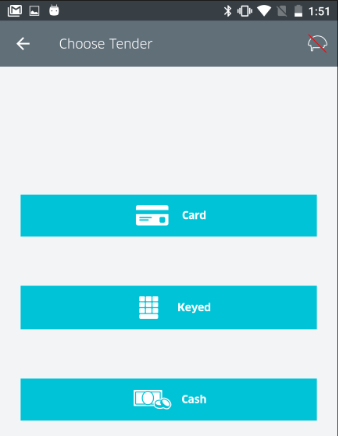
6. If tips are enabled, you should now see the tip screen.
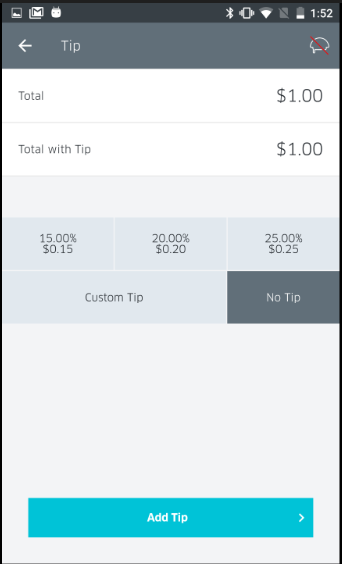
7. Allow the customer to input the tip amount. If you need to enter a Custom amount, tap Custom and perform the following:
-
- Tap the $ to toggle between USD currency and percentage (%).
- Enter the tip amount, as provided by the customer
- Tap OK
- Tap the check-mark in the upper right hand corner to go to return to the tip screen.
8. Tap Add Tip to proceed.
9. You will now be presented with the Payment screen. Using the keypad, enter the following information. Once the information is correctly entered, tap Charge.
-
- Card Number
- Card Expiration Date
- CVV (If enabled in app settings)
- Zip Code (if enabled in app settings)
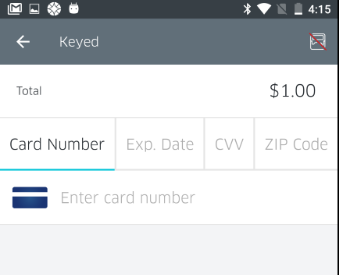
10. Once the transaction is completed, the payment will process and the customer can now select whether they would like to receive a receipt or not. If yes, tap on Send Receipt.
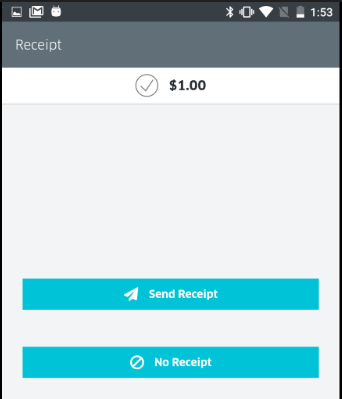
11. The customer will now be prompted to enter their email information to receive an electronic receipt. 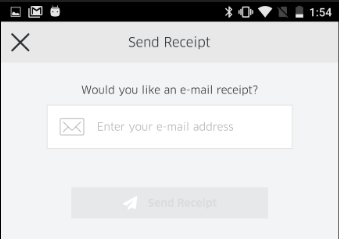
12. At this point the transaction is complete. You should see a confirmation page, with the option to begin a new sale.