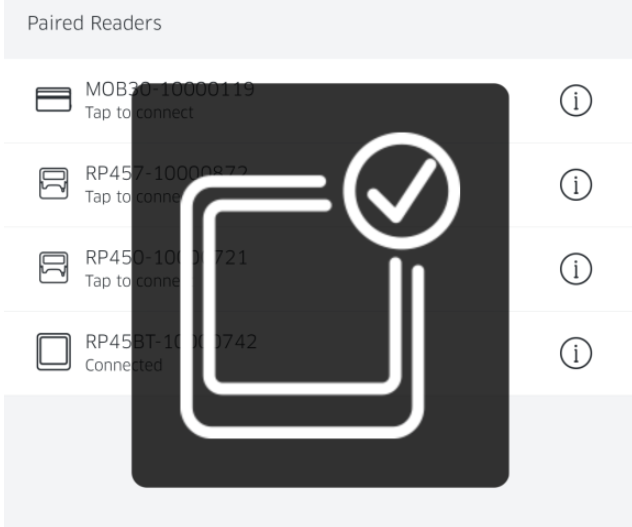1. Go to the cart screen.
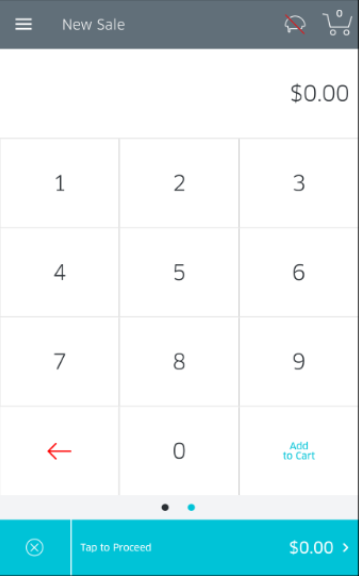
2. Tap the Menu icon in the top-left corner to go to the Settings section.
3. Tap the Settings row.
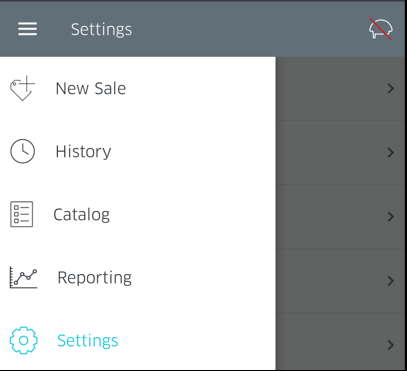
4. On the Settings screen, tap on Manage Readers.
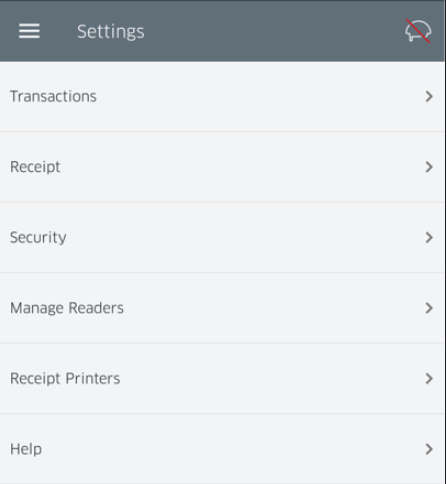
5. You will now be presented with the Manage Readers screen. Tap on the Connect a New Reader button.
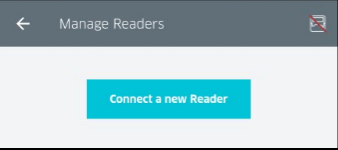
6. You will now be asked to select the connection type for your reader. Tap on Bluetooth.
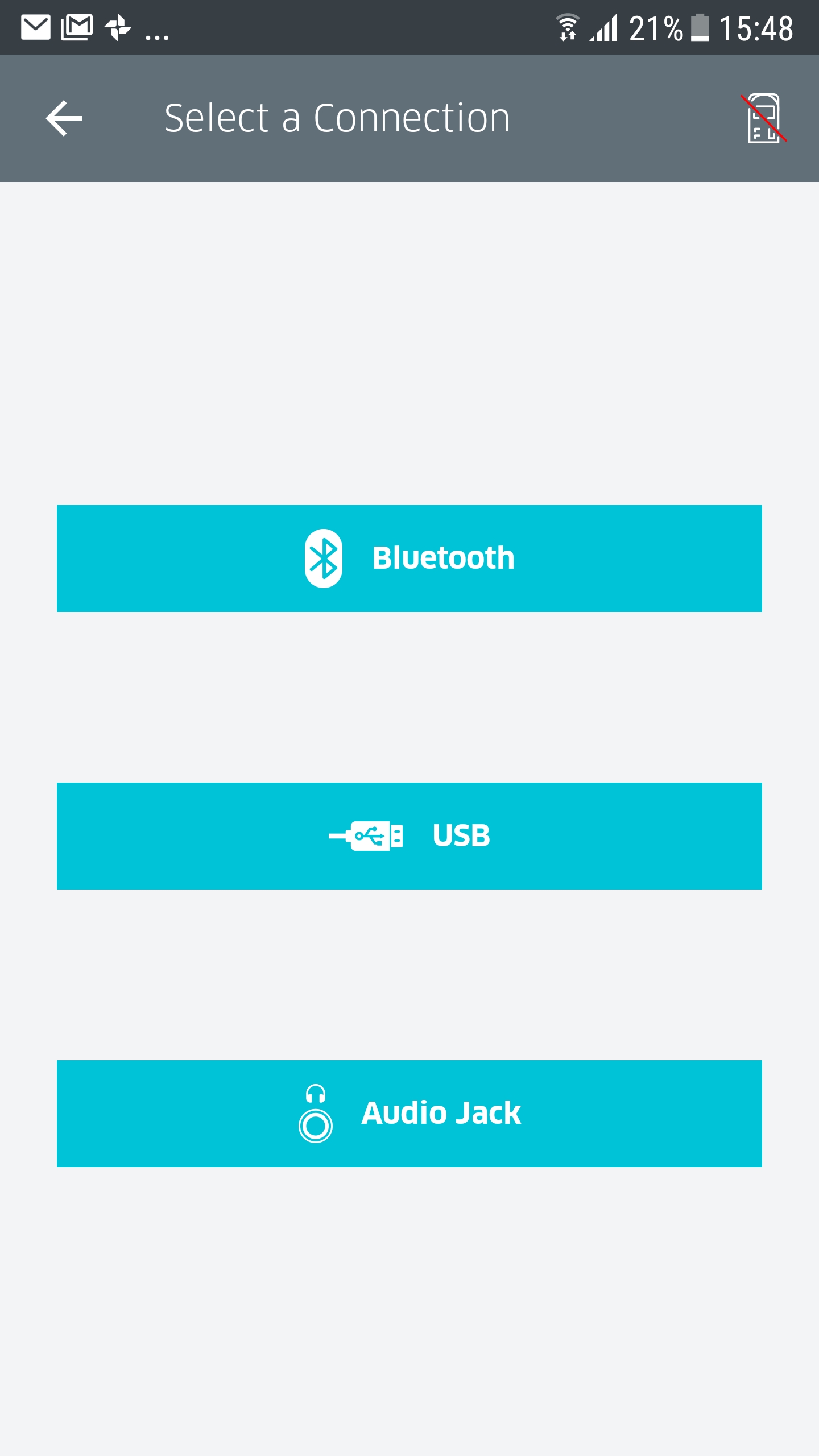
7. RPX5 will prompt you to select the type of reader you wish to connect (MOBY, RP45x or RP75x Series). If you are pairing the RP45BT, tap the corresponding image (denoted “Bluetooth Only”).
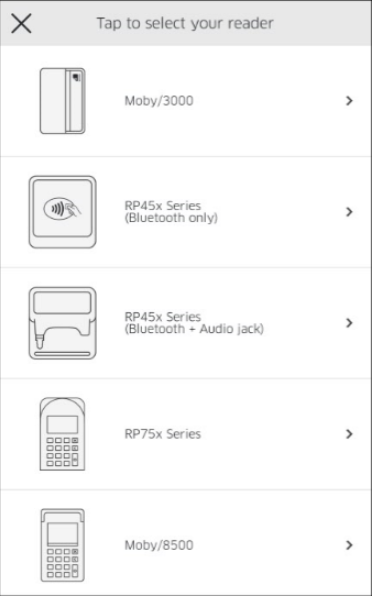
8. RPX5 will now provide you with the instructions for pairing your reader.
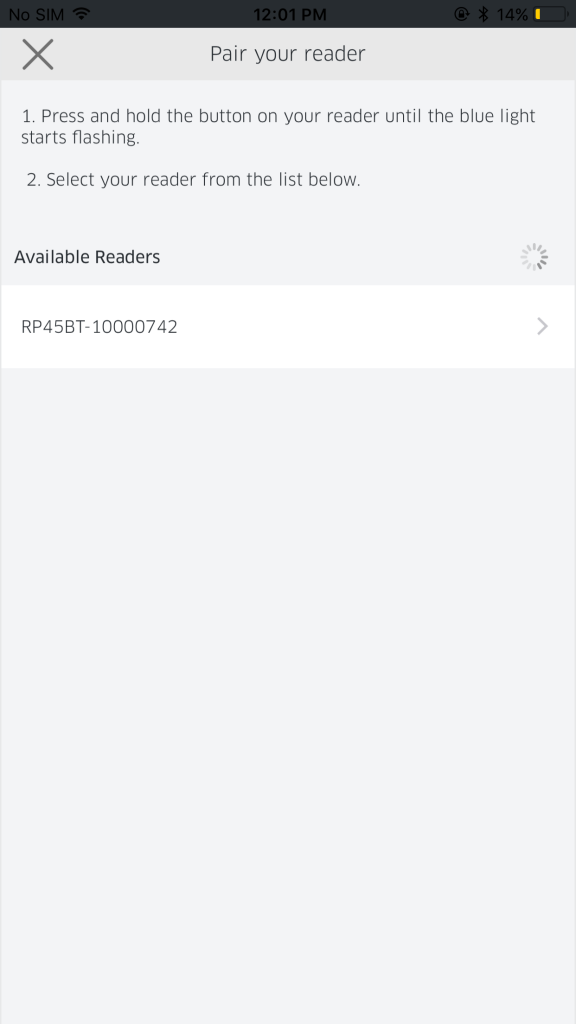
9. Once ensuring the reader is properly turned on, and selecting the appropriate reader from the list, your device should seamlessly pair and be setup to begin processing transactions. You will receive confirmation via an icon flashing on the screen (as shown below), as well as a tiny icon of the reader in the upper-right corner of your screen.