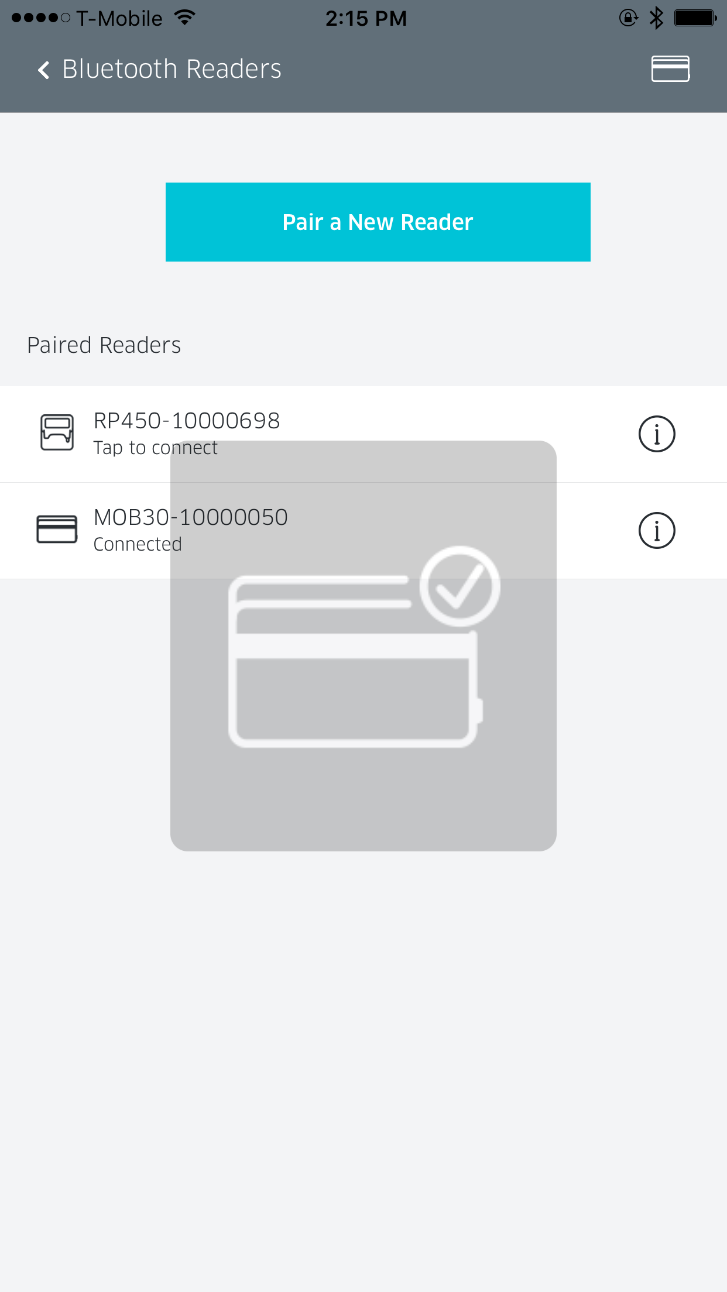Pairing via Bluetooth
The MOBY/5500 reader pairs seamlessly to your device via Bluetooth. Follow the instructions below to pair:
1. Go to the cart screen.
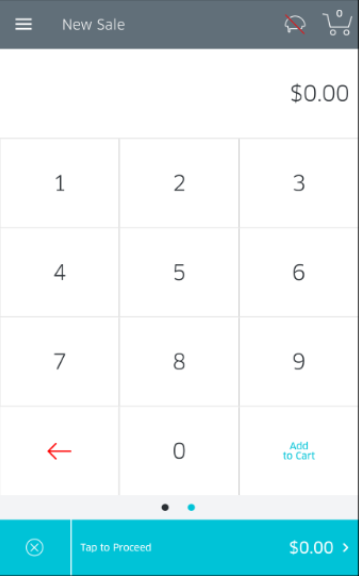
2. Tap the Menu icon in the top-left corner to go to the Settings section.
3. Tap the Settings row.
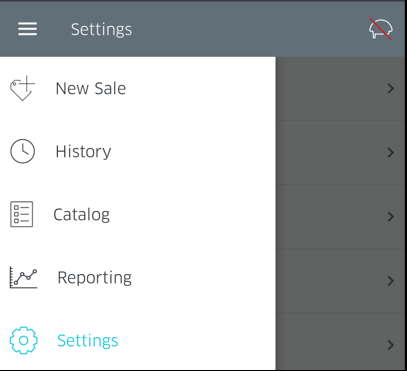
4. On the Settings screen, tap on Manage Readers.
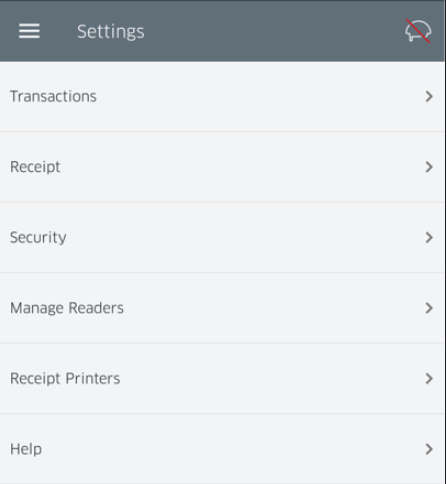
5. You will now be presented with the Manage Readers screen. Tap on the Connect a New Reader button.
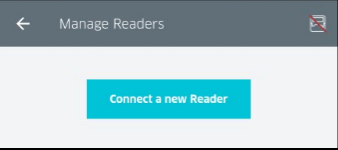
6. Next, select the connection type. For Bluetooth connection, select Bluetooth.
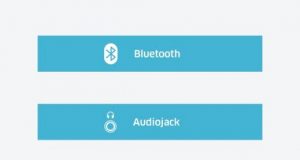
7. RPX5 will prompt you to select the type of reader you wish to connect (MOBY, RP45x or RP75x Series). If you are pairing the Moby/5500, tap the corresponding image.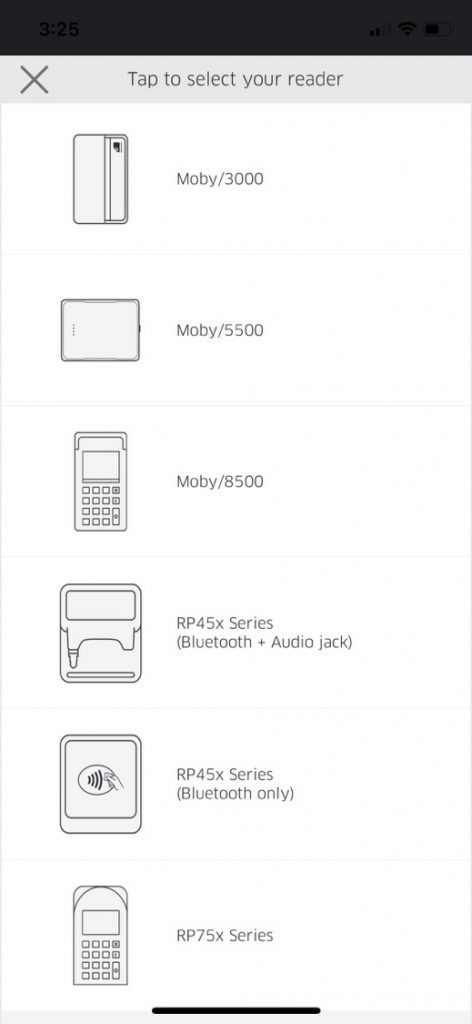
- Once the reader has been turned on and begins searching for your device, it will become available to select from the Available Readers list. Click the appropriate MOBY reader from the list.
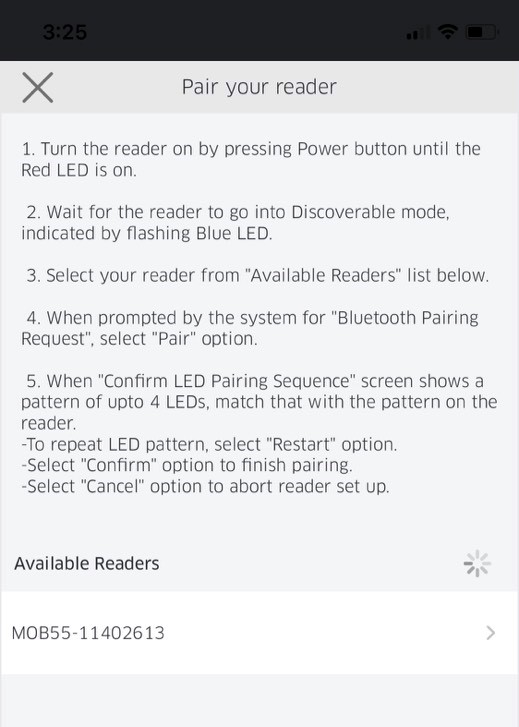
- RPX will then display the device name and a 6-digit passkey, and a random pattern of LED lights will appear on the front of the reader. Tap Ok and the Moby/5500 will be temporarily paired for 30 seconds.
- Press the On/Off button on the Moby/5500 reader.
- The Moby/5500 will beep, and both the mobile app and the Moby/5500 will display the same random pattern of LEDs.
- Tap Confirm on RPX to validate that the LED light pattern is the same on both the Moby/5500 and the mobile app.
- Once successfully paired, you will see the graphic of your MOBY/5500 reader overlaid on your screen, as shown below. In addition to the large graphic on the screen, a miniature graphic of the reader will be shown across the top navigation bar.