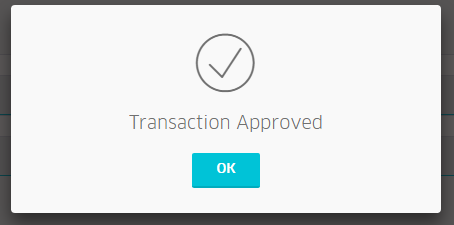- Open Virtual Terminal by clicking on the Virtual Terminal button on ROAMmerchant’s App Dashboard.
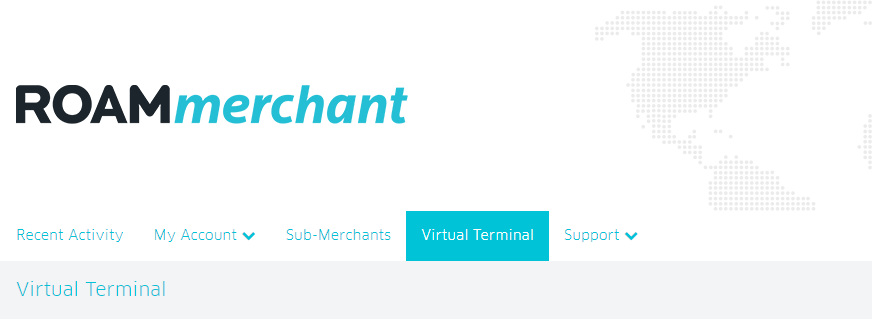
- You will now be presented with the Virtual Terminal screen, as shown below:

- Enter the following information:
- Amount: This field is required, and the value should not exceed $100,000.00
- Discount: The discount should not exceed the amount.
- Discount Description (optional)
- Tax
- Tip
- Under Payment Information, you have the option to select the Tender Type. If card, then you will be prompted to enter the following information:
- Card Number
- Expiration Date
- CVV
- Postal Code
- Customer’s email address (to email the receipt to your customer)
If cash, you will be prompted to enter the following, separate information:
- Cash Received
- Customer’s email address (to email the receipt to your customer)
- Click on the Enter Purchase Notes (Optional) link if you wish to enter a Transaction Note and Invoice Number for reporting purposes.
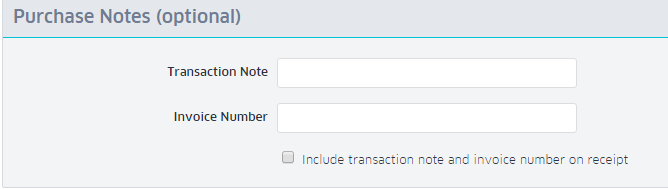
- Click on the Enter Customer Information (Optional) link to enter your customer’s contact information.
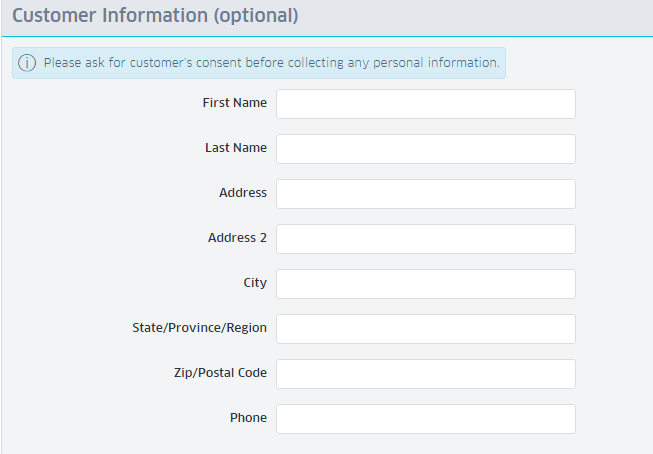
- Click on Review Order to check the order before submitting.
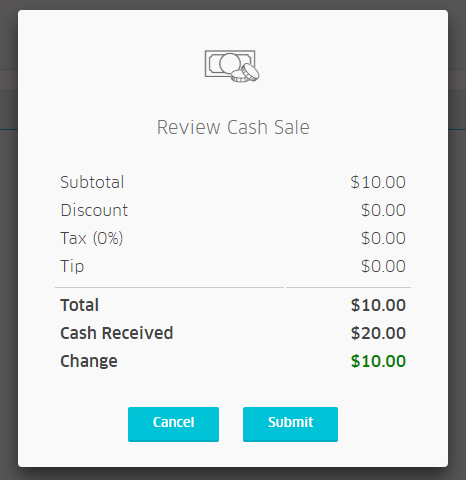
- After reviewing the order, click on Submit to submit the transactions. You will then receive a response from the processor, approving or declining the transaction.
- Click OK to return to the virtual terminal.