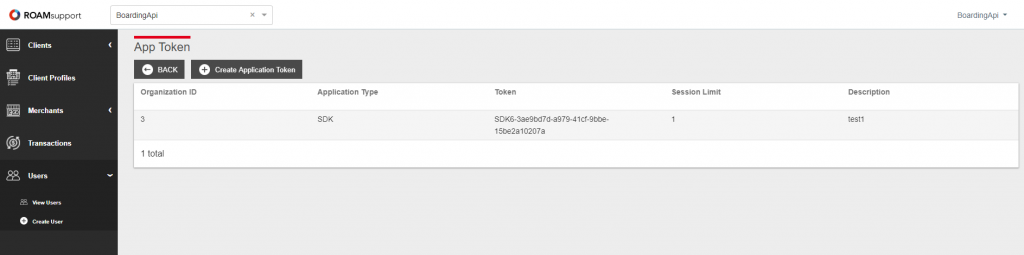Application tokens are used for account validation within the Ingenico One platform. These tokens are unique to every client, as well as every environment. Please note: application tokens can only be used concurrently (by multiple users) if configured as such in the section below.
1. First, log in to ROAMsupport6 by following the steps outlined here.
2. On the sidebar, open the Clients menu.
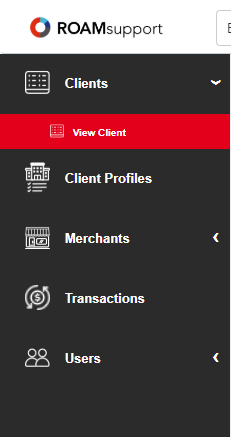
3. Click on View Client, under the Clients menu.
4. You will now be presented with the Client Details page, as shown below. Click on the View Application Tokens button, along the top banner.
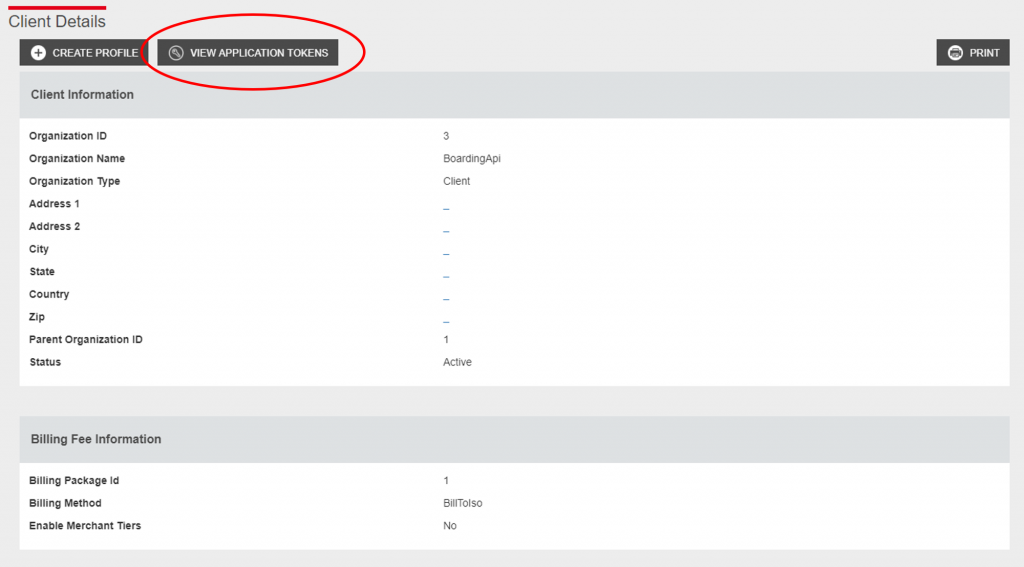
5. Next, you’ll be shown the Application Token screen. This will show a comprehensive list of all Application Tokens. If none have been previously created, the list will appear empty as shown below. To create an Application Token, click on the Create Application Token button to proceed.

6. ROAMsupport6 will now prompt you with the Create Application Token dialogue. Please select the Application Type and provide a brief description (required). You may also denote a session limit if you choose (this limits the number of active sessions for which the token can be concurrently used).
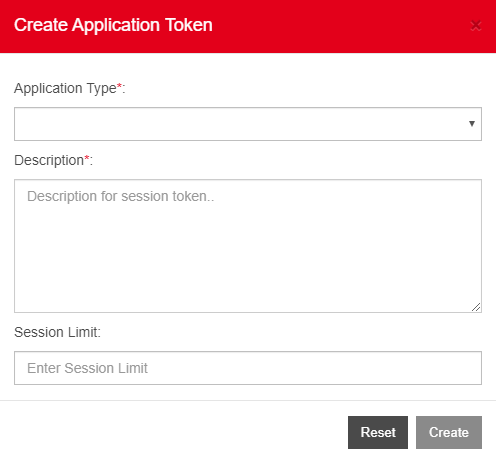
6. Finally, you’ll be presented with an Application Token overwrite warning, denoting that your current, active, token will stop working as of the new creation.
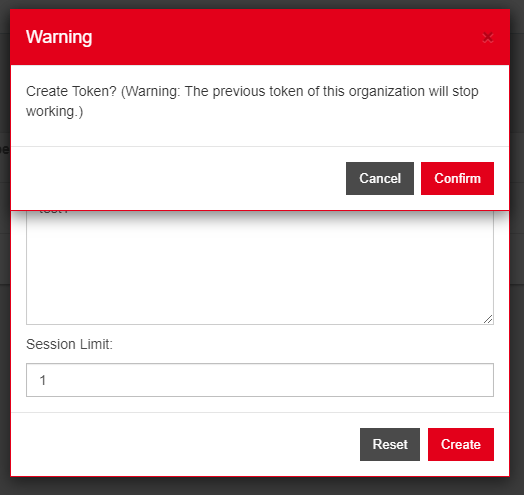
7. Confirm the dialogue, and you will be presented with a new Application Token.
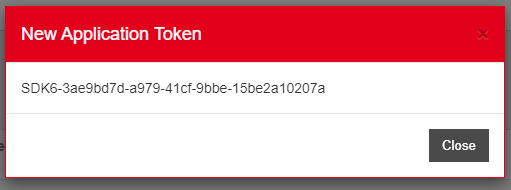
8. The token can now be viewed in the list, as shown below.