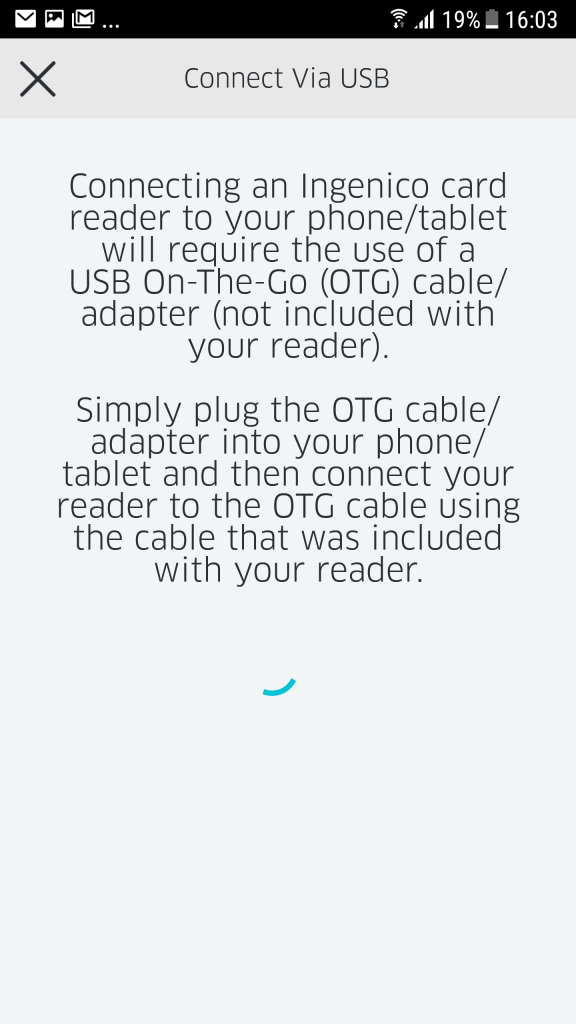USB-connectivity is now supported on Android Only for RP450, RP457, RP750, Moby/3000 and Moby/8500 series readers connected with an USB On-The-Go (OTG) cable. New users will see a notification when logging into the application. Please note: This feature requires firmware v8.16 or higher.
1. Go to the cart screen.
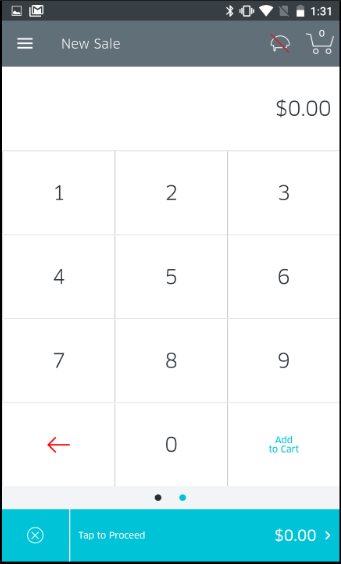
2. Tap the Menu icon in the top-left corner to go to the Settings section.
3. Tap the Settings row.
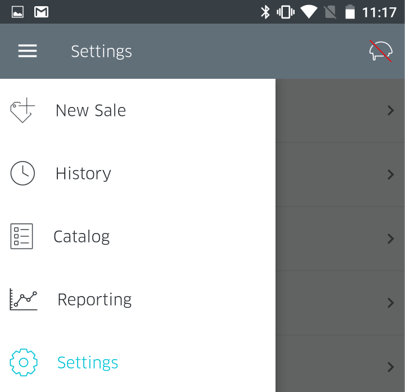
4. On the Settings screen, tap on Manage Readers.
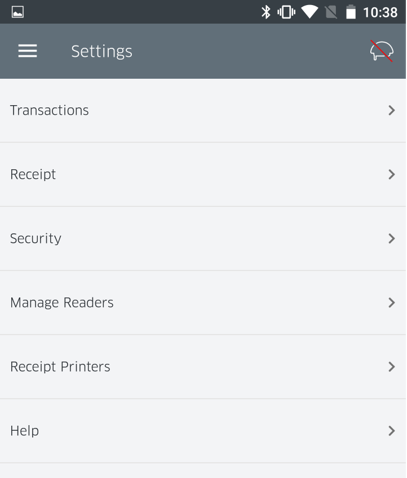
5. You will now be presented with the Manage Readers screen. If this is your first time pairing a reader, you will see the Connect a new Reader option, as shown below.
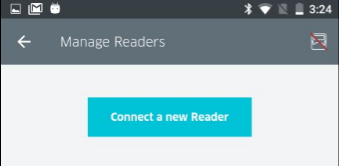
6. RPX5 will now ask you to select the connection type of the reader. Tap on USB.
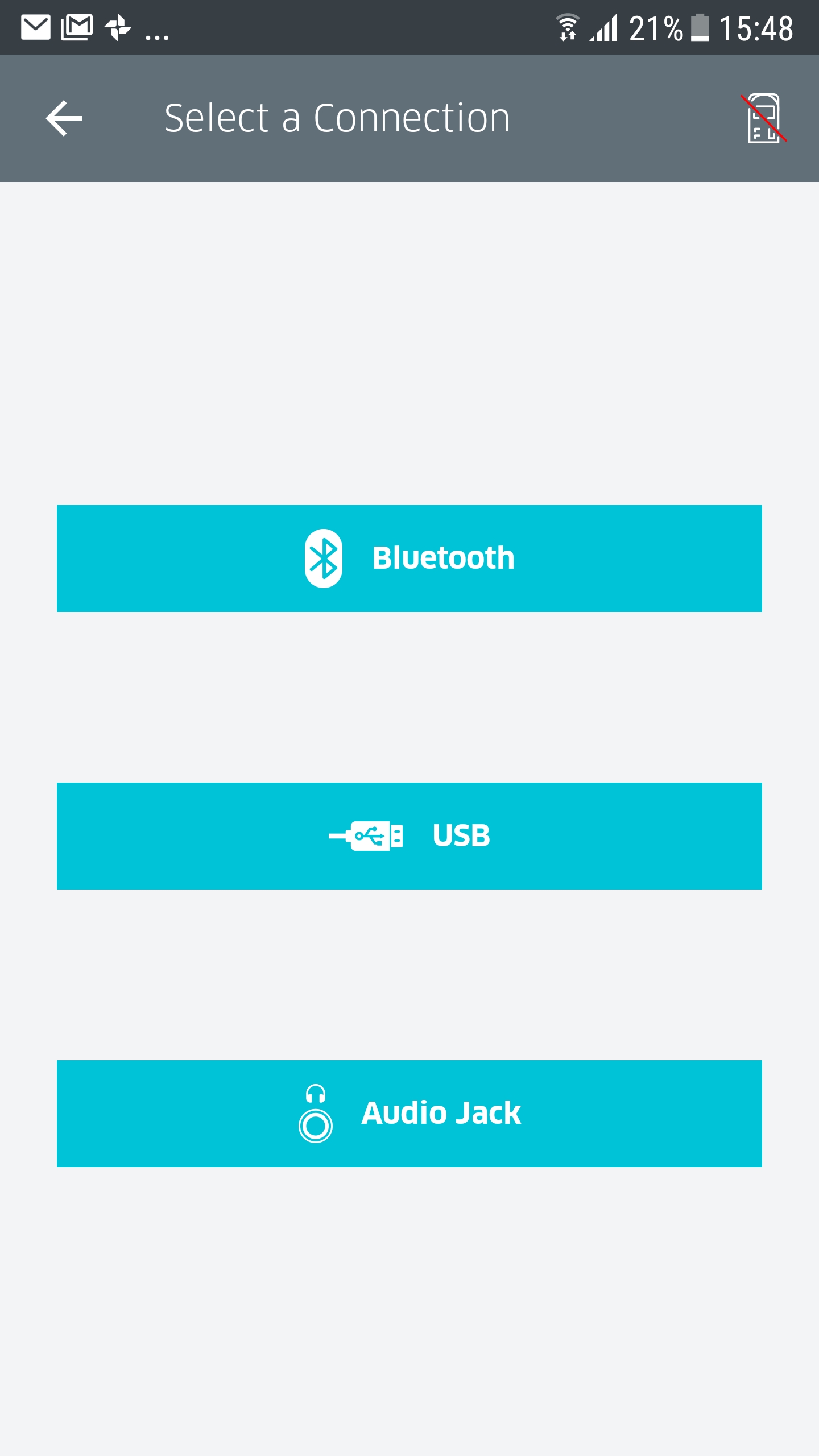
7. You will now be presented with instructions for pairing via USB.